Home → Managed Shared Hosting → Email → Microsoft Outlook Express Secure Email Instructions
2.4. Microsoft Outlook Express Secure Email Instructions
You only need to follow these instructions once per Microsoft Outlook Express Mail Account (often the equivalent of an email address / box) per machine (personal computer).
From within Microsoft Outlook Express, click on Tools, Accounts.
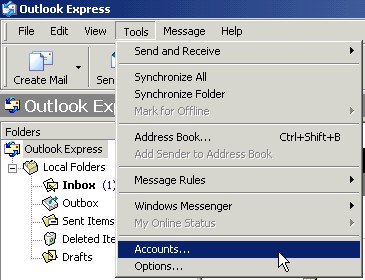
Click on the "Mail" Tab, and click on the "Properties" button for the email account you want to set up to send and receive secure email.
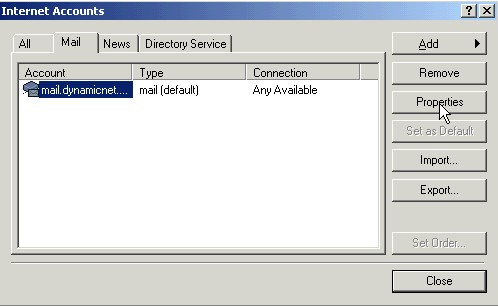
Click on the "Advanced" Tab.
Change the Outgoing mail (SMTP): from 25 to 465.
Check the check box for "This Server requires a secure connection (SSL)."
Check the check box for "This server requires a secure connection (SSL)".
Make sure the "Incoming mail (POP3):" states 995.
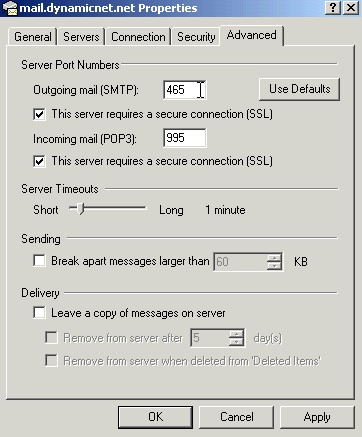
Click on Ok.
You are now set.