Home → Managed Shared Hosting → Email → Eudora Secure Email Instructions
2.3. Eudora Secure Email Instructions
You only need to follow these instructions once per Eudora personality (often the equivalent of an email address / box) per machine (personal computer).
From within Eudora, click on Tools, Personalities.
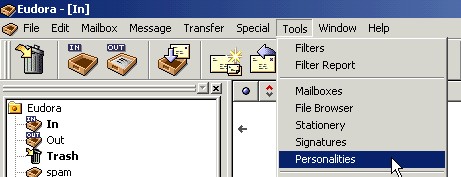
Now select the personality you want to use to send and receive secure email, right click on the personality, and select properties.
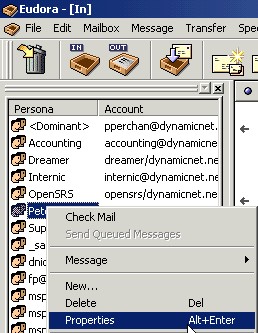
Select "Required, Alternate Port" from the "Secure Sockets when Sending" drop down under the "Generic Properties" Tab

Click on the "Incoming Mail" Tab, and also select "Required, Alternate Port" from the "Secure Sockets when Receiving" drop down selection. Click on Ok.
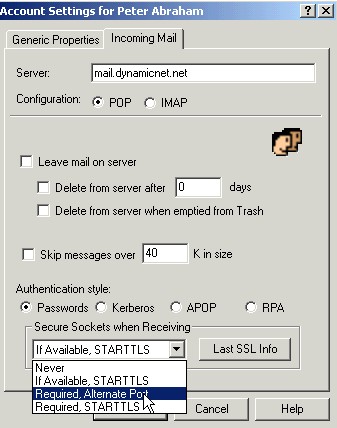
Click on Check Mail. You will get at least one error message for the personality you modified (this is ok and expected).
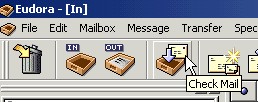
From within Eudora, click on Tools, Personalities.
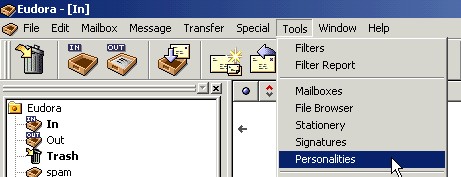
Now select the personality you want to use to send and receive secure email, right click on the personality, and select properties.
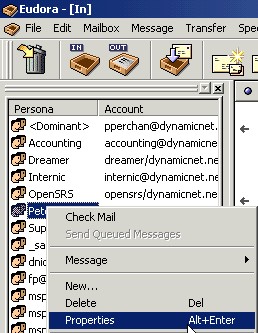
Click on the "Incoming Mail" Tab. Click on "Last SSL Info" button.
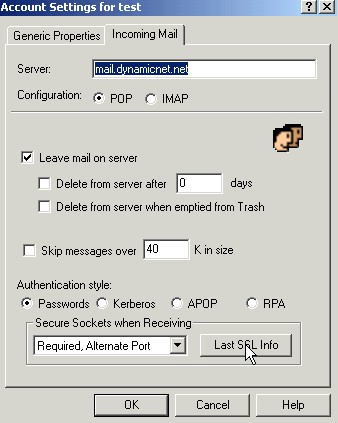
When you click on the "Last SSL Info" button, you will see something similar to the screen shot below.
Click on the "Certificate Information Manager" button.
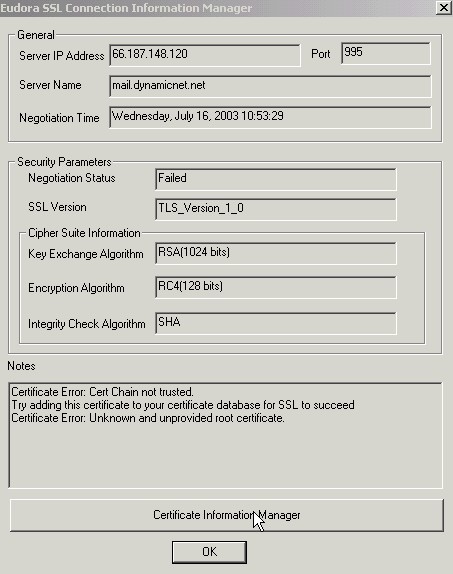
When you click on "Certificate Information Manager," you will see our Dynamic Net digital ID certificate under "Server Certificates".
Select it if it is not already selected, and click on the "Add to Trusted" button.
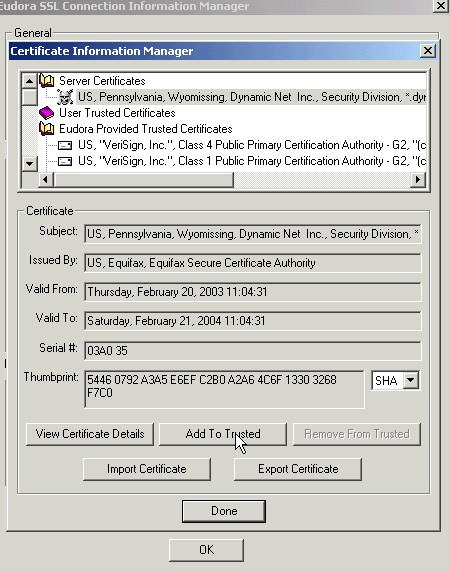
You should then see the Dynamic Net, Inc. digital ID under the "User Trusted Certificates" section.
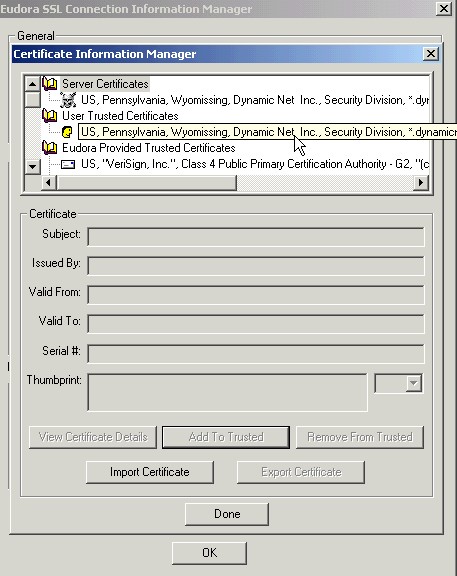
Click on Done. Click on Ok. Click on Ok.
Next, click on Tools, Options.
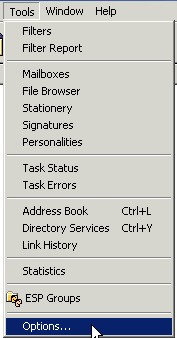
Scroll down to the Category of "Advanced Network" Options, and do the following:
- Modify the Network Open time out and Network Timeout after to be 1000 seconds (default is 300).
- Modify the Network Buffer Size to 8192 (default is 4096).
- Check the check box for Cache Network info (default is unchecked).
- Click the Ok button.
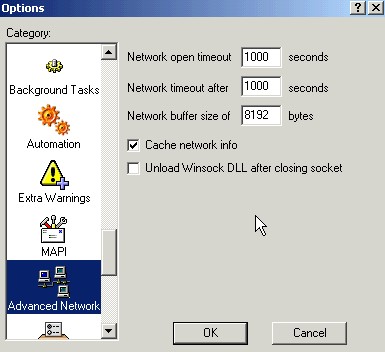
Exit from Eudora, and go back into Eudora.
Eudora may ask you to re-enter the passwords for any personalities you set up to use secure email. Use your existing password.
Should you have forgotten your Eudora email password, you can change your mail box password from the control panel.
NOTES:
From time to time you may see an error message in Eudora. If you review the details of the error message, it will merely tell you the certificate is trusted (i.e. false positive error message).